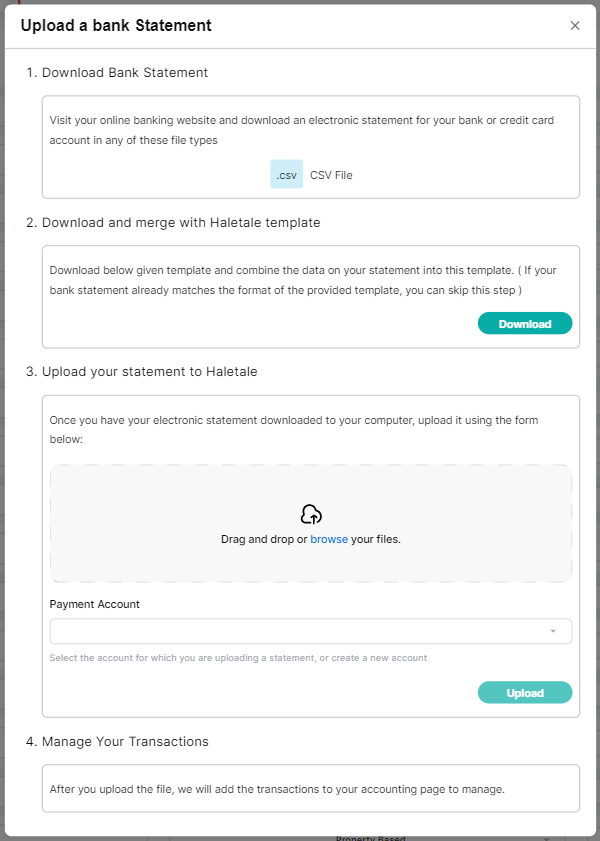- In the Dashboard click on the left sidebar
- Within the left side bar click on “Accounts”
- And then “Transactions”
4. Locate ‘More’ Option: Check out for three dots. Click on the ‘More’ option. After clicking ‘More,’ you should see ‘Upload Bank Statement.’
5. Clear instructions are given step by step to help you upload your bank statement.